The guide will walk you through a power switch replacement on a bObsweep Standard or Pethair. It includes:
- Opening and closing bObsweep
- Removing and re-installing the battery
- Removing the main board and power switch
The instructions for this repair are the same for bObsweep Pethair or Standard. All you need is a Phillips head screwdriver and a replacement power switch (available for purchase at bobsweep.com).
Remove Bob's Battery Cover
Unscrew the battery's cover plate on bObsweep's underside, above the main brush.

Lift the cover plate to expose the battery.

Lift the battery up and out of its compartment.
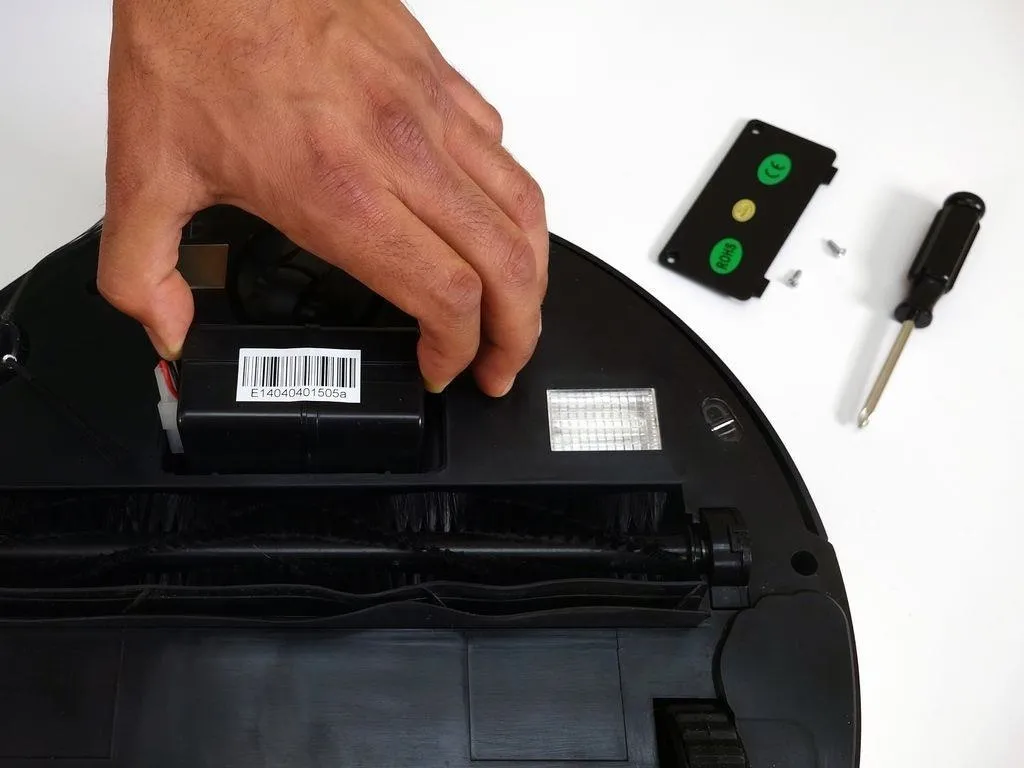
Unplug the Battery
Using both hands, pinch the plastic connector where the battery's wiring attaches to bObsweep and pull apart to disconnect.
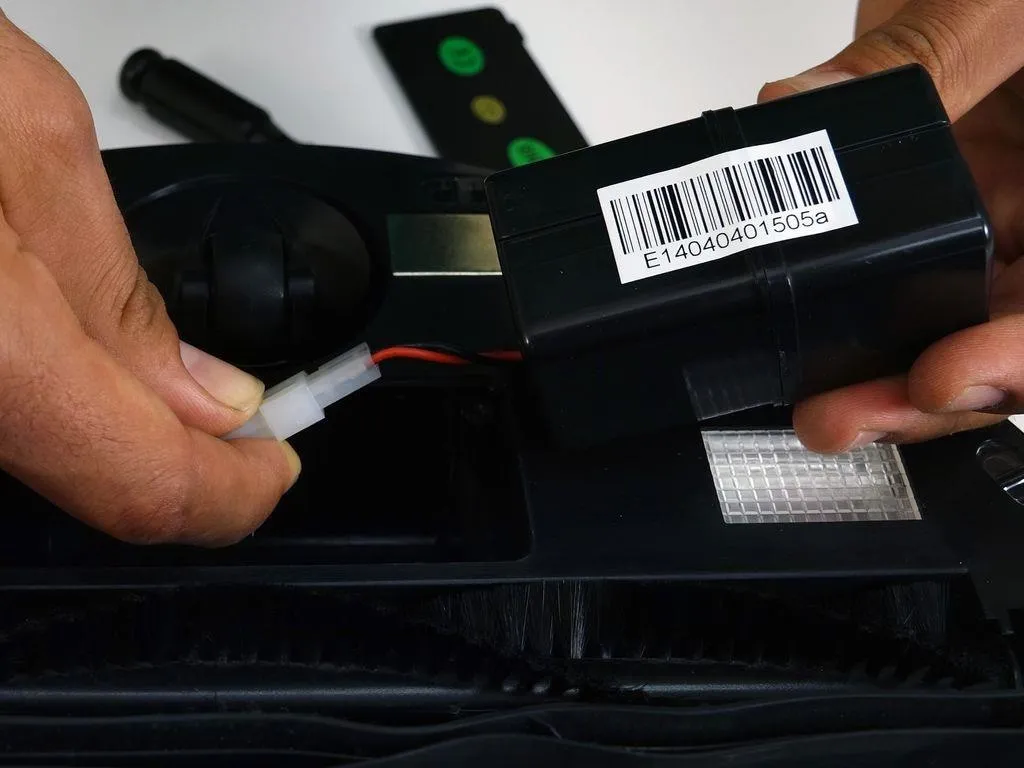

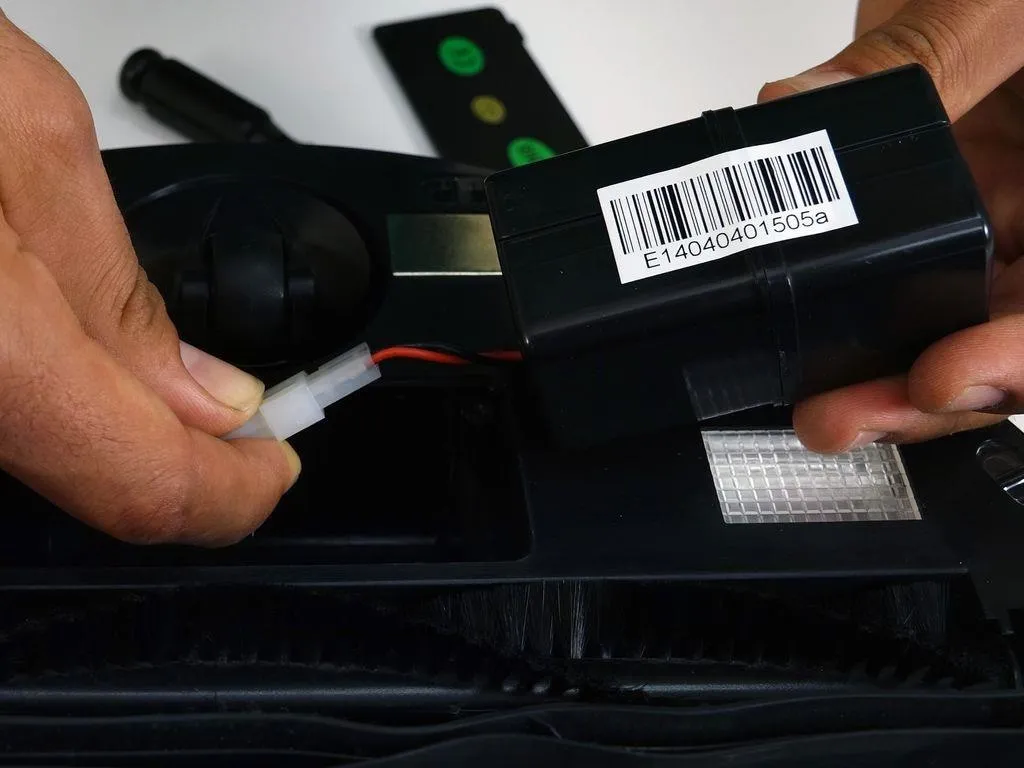

Remove Bob's Cover Screws
Remove the main brush. Unscrew the holder, and lift the brush out. Keep all brush parts aside for reassembly.

Un-install the screws on around Bob's underside. They hold the cover together. (All Highlighted Orange)

There are two screw holes inside the brush compartment: one in the centre, one on the left end. Remove both and keep apart from the main brush parts.

Depending on your model, there may be only 6 screws installed in the 7 holes of your bObsweep.
Remove the Cover
Flip Bob over carefully holding the cover together. Then, lift the cover up to reveal bObsweep's main board.
Remove three circuit plugs from the motherboard. Pinch the small white tab on the side of each plug and pull up to detach.

- On the bottom left corner: a small connector with red, black and white wires. (Highlighted Red)
- One thick white wire that attaches on the right side of the previous connector. (Highlighted Yellow)
- On the top edge of Bob's motherboard: a wide multicoloured connector. (Highlighted Green)
- Now you can detach the power inlet from the cover. Grip it and slide it out. (Highlighted Pink)

Remove the Main Board
Once the cover is detached, the main board can be removed. To do so, unplug 11 more circuit plugs found along the edges of the main board.

There are 3 screws to remove. (All highlighted Pink)
The first is in the middle of the motherboard, near the multicoloured plug for Bob's left wheel.
The second is close to the top right corner.
The third is near the bottom right edge.

Keep all screws aside for re-assembly, separate from Bob's cover screws.

Detach the Power Switch
The wires of the power switch are secured inside the battery compartment. Remove the screw in the bottom left corner of the battery holder, and lift the plastic piece up. (Highlighted Green)

Pull the wire out of the compartment to free its wires from bObsweep.
The power switch connects near Bob's right wheel.. Slide it straight upwards to remove the switch.

Install a New Switch
Slide your new switch into the open space on bOb's side.

Then, place the black and red wired end into the battery compartment. There is an indent at the bottom corner of the battery holder, where the wires should sit.

When you've replaced everything correctly, lay the wire cover down and install the screw that secures it to bOb.

Once the repair is complete, replace the main board, battery, and cover before using bOb again.

Replace the Main Board
Place the main board back in bObsweep. Make sure the holes in the main board align with the screw posts on Bob.

Install the three screws to secure the main board.

Connect All Circuit Plugs
The order along the motherboard's left edge from the top down is:
A small yellow and black circuit plug.
The main brush motor's circuit plug which has two pairs of twisted wires, one red and white, the other pink and black.
A wider, multicoloured circuit plug which is attached to bObsweep's left wheel.
Finally, a small circuit plug with black and blue twisted wires.

Plug the Lower Row
The order from left to right along the bottom ledge should be reconnected as follows:
A small circuit plug with red, black, white, and brown wires.
A small yellow-wired plug.
A small black and orange-wired circuit plug
A circuit plug with multicoloured wires and a wide base which connects to Bob's right wheel.
There will be 3 empty spaces left in the middle of the row for now.

Finish Attaching Circuit Plugs
At the top of the motherboard's right edge is a wide, red, black, and blue circuit plug. (Highlighted Pink)
Beneath that is a smaller plug for Bob's power inlet with orange and black wires. (Highlighted Green)

There are two wide, multicoloured circuit plugs that attach to the top edge of the motherboard. One was removed to detach bObsweep's cover, so the space will stay empty for now. The other plugs in on the right side of the open space. (Highlighted Orange)

When all have been connected, begin putting the cover back together.
Attach the Cover Circuit Plugs
Slide the power inlet back into the space on bObsweep's cover.

Attach the circuit plug with multicoloured wires, to the top right edge of the motherboard.
Attach the smallest circuit plug in the lower left corner of the motherboard.
Attach the all-white circuit plug to the bottom of the motherboard, on the right side of the previous plug. It should look like this:

There should be one empty space in the middle of the bottom row.
Put bObsweep's top back on, and align the edges precisely.

Replace the Battery
Flip Bob upside down and plug the battery in. Push together firmly.
Push the wires to the left side and slide the battery down.

Make sure the wires are tucked in and the battery lies flat.
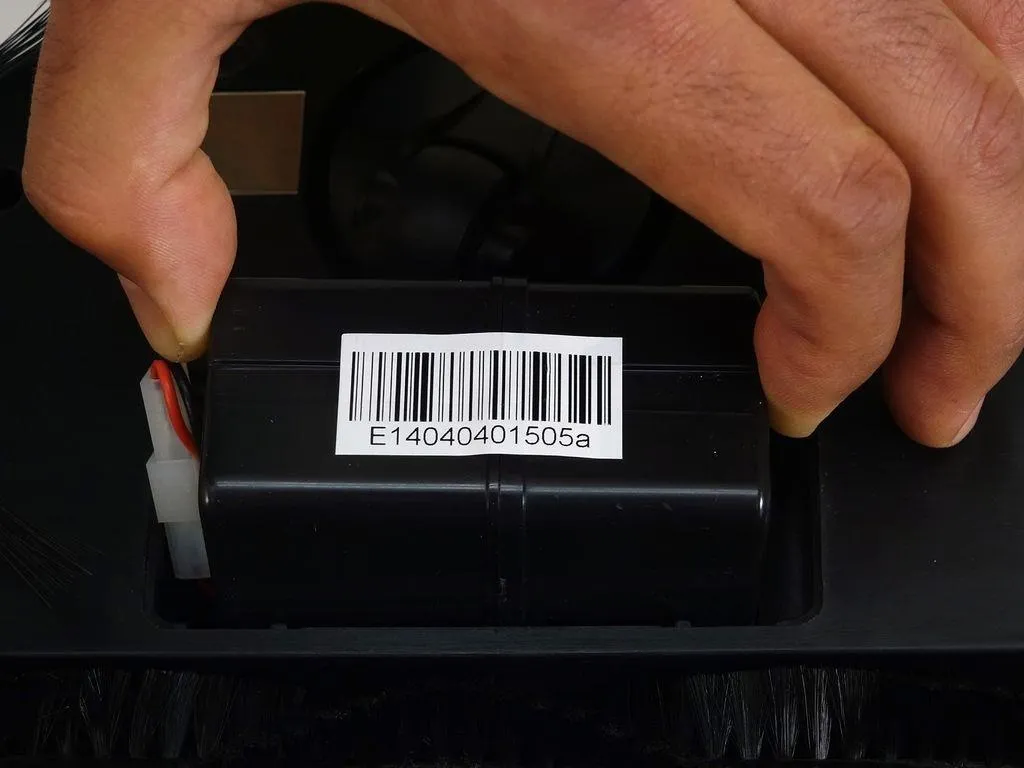
Then, place the battery cover down and install the two screws that hold it on Bob.

Secure the Cover Screws
Re-install the screws you removed to start this repair, so the cover is sealed together.
There are five along the edges of Bob''s underside. (Highlighted Red)
Plus one or two more in the screw holes inside the brush compartment. (Highlighted Green)
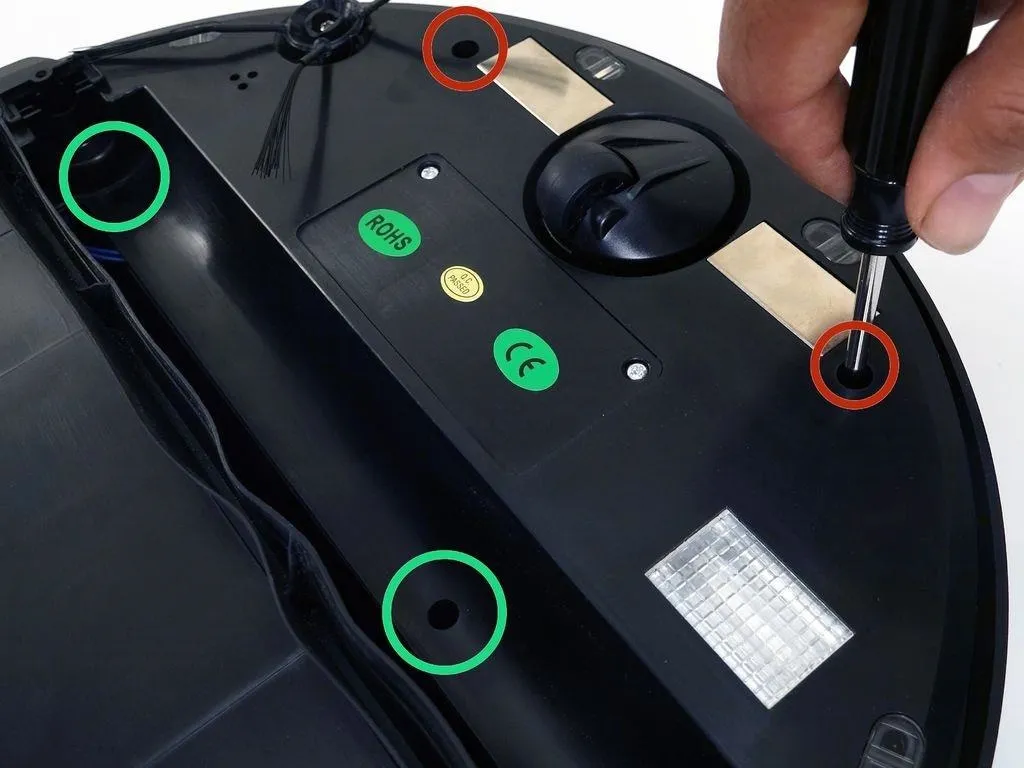
Depending on your bObsweep model, there may be only one screw in the brush compartment.

Install the Main Brush
Re-install the main brush before setting bObsweep to clean again.
Attach the end piece first.

Put the square end in the square space inside Bob, then lower the brush in place.

Screw the brush on to Bob and you're finished replacing the power switch.

























Comments
Be the first, drop a comment!