Both bObsweep Standard and Pethair models have two bumper sensors inside their covers. Whenever Bob runs into an obstacle, the sensors tell Bob to back away.
If bObsweep does not change direction after bumping into something, the following guide may help you fix this.
The video displays a bumper sensor repair for bObsweep Pethair. However, the steps are the same when working with bObsweep standard.
You'll need a Phillips head screwdriver and replacement bumper sensors (available for purchase at bobsweep.com).
Remove the Cover Screws
Flip Bob over and Remove the main brush. Unscrew the holder, and lift the brush out. Keep all brush parts aside for reassembly.

Un-install the screws on around Bob's underside. They hold the cover together. (All Highlighted Orange)

There are two screw holes inside the brush compartment: one in the centre, one on the left end. Remove both and keep apart from the main brush parts.

Depending on your model, there may be only 6 screws installed in the 7 holes of your bObsweep.
Detach the Cover Completely
Flip Bob over carefully holding the cover together. Then, lift the cover up to reveal bObsweep's main board.
Remove three circuit plugs. Pinch the small white tab on the side of each plug and pull up to detach.
- On the bottom left corner: a small connector with red, black and white wires. (Highlighted Red)
- One thick white wire that attaches on the right side of the previous connector. (Highlighted Yellow)
- On the top edge of Bob's motherboard: a wide multicoloured connector. (Highlighted Green)
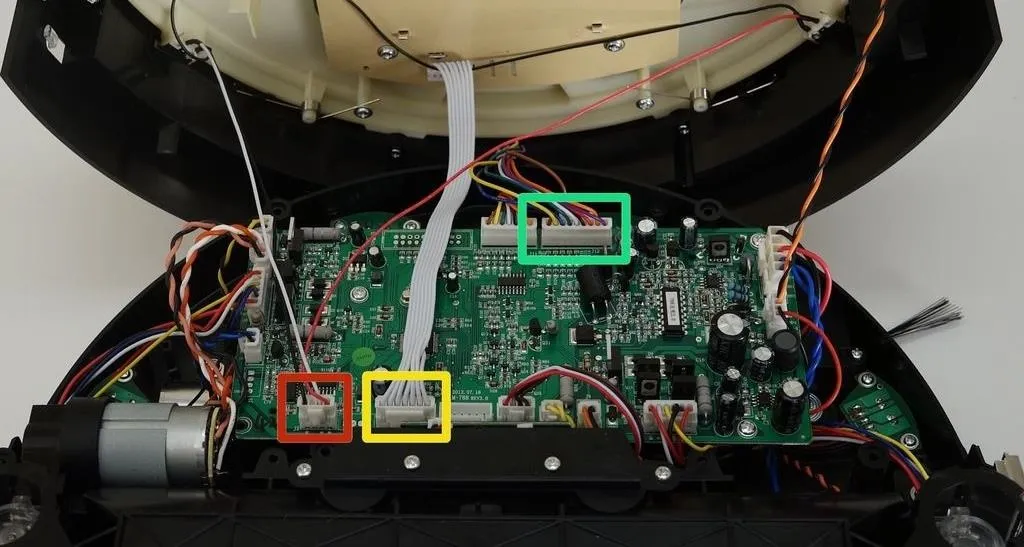
Now you can detach the power inlet from the cover. (Highlighted Pink)

Grip it and slide it out.

Remove the Bumper Sensors
There are two sensors that touch the inside of bOb's bumper. They are wired to one another as well as one circuit plug. (Highlighted Blue)

To remove, un-install the two screws holding them in place.Then, lift each sensor up.

Install Replacement Sensors
Place your new sensors in the open spaces on Bob's cover.
Make sure you place the red-wired sensor on the left side of the screen.

The black wired sensor should be installed on the right side during the repair.
Replace the screws in the innermost hole on each sensor, so they are closer to the middle of Bob's bumper.

See the first picture of Step 3 to confirm each sensor is put on the correct side of Bob's cover.
Attach the Circuit Plugs to the Main Board
Slide the power inlet back into the space on bObsweep's cover.

Attach the circuit plug with multicoloured wires, to the top right edge of the motherboard.
Attach the smallest circuit plug in the lower left corner of the motherboard.
Attach the all-white circuit plug to the bottom of the motherboard, on the right side of the previous plug.
When finished, it looks like this:

There should be one empty space in the middle of the bottom row.
Lower bObsweep's top and align the edges precisely.

Secure Bob's Cover Screws
Use a Phillips head screwdriver to install the screws you removed to start this repair, so the cover is sealed together.
Five screws along the edges of bObsweep's underside. (Highlighted Red)
Plus one or two more in the screw holes inside the brush compartment. (Highlighted Green)
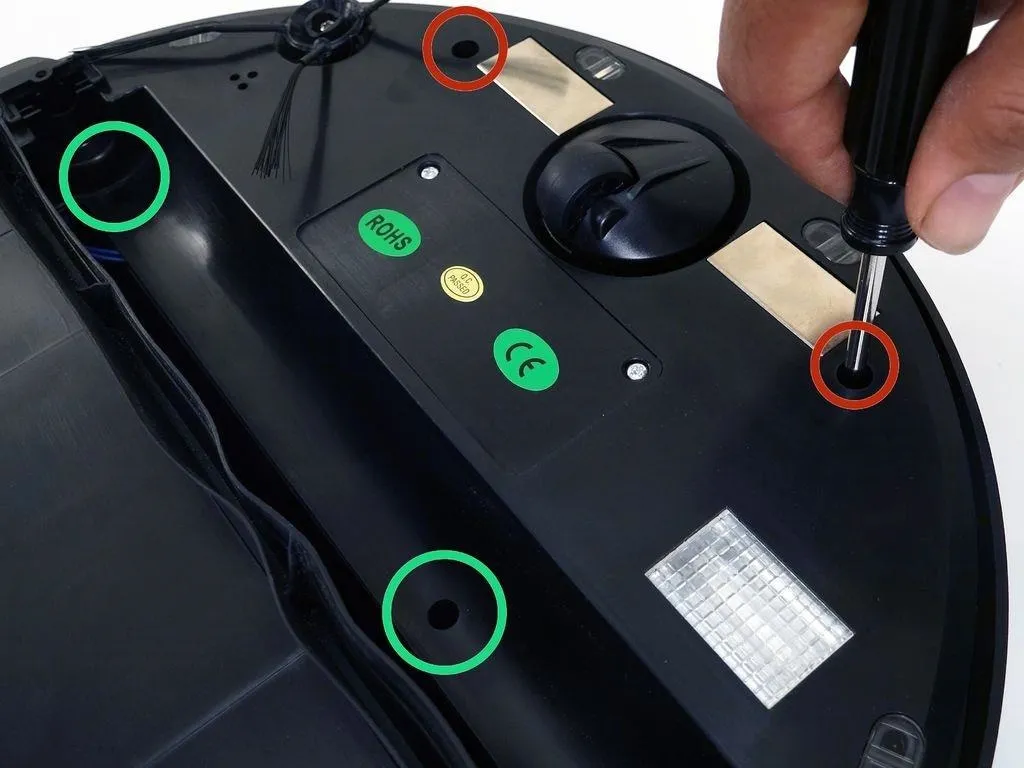
Depending on your bObsweep model, there may be only one screw inside the brush compartment.

Install the Main Brush
Re-install the main brush before setting bObsweep to clean again.
Attach the end piece first.

Put the square end in the square space inside bObsweep, then lower the brush in place.

Install the screw securely to finish this repair.

























Comments
Be the first, drop a comment!